Schedule a Zoom Meeting
from the Zoom App
HOW TO SCHEDULE A ZOOM MEETING FROM THE ZOOM APP
The following directions are for the Zoom Desktop Client. You can also schedule meetings from your mobile device by downloading the Zoom Cloud Meetings app from the App Store or Google Play.
To schedule a meeting from the Zoom Desktop Client:
- If you do not have Zoom installed on your computer, download the Zoom Desktop Client and install it on your computer.
- Open the Zoom Desktop Client on your computer.
- Select "Sign In"
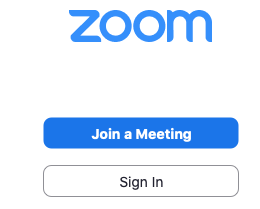
- Select "Sign In with SSO"
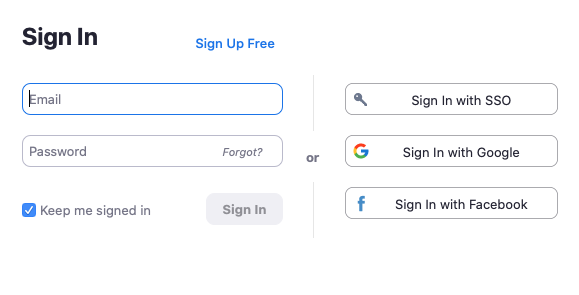
- Enter "EIU" as the company domain (eiu.zoom.us). Then, select "Continue".
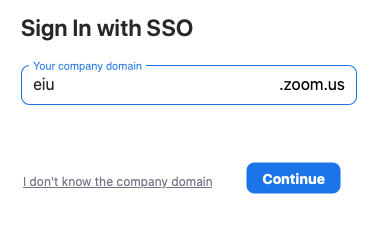
- If prompted, enter your EIU Email address and password. Then, select "Sign in".
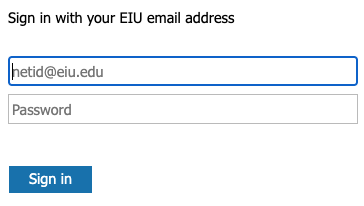
- If prompted, select "Launch Zoom".
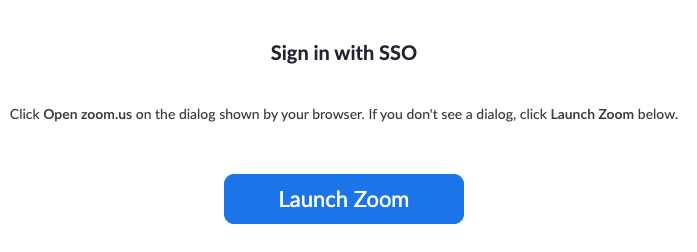
- Select "Schedule"
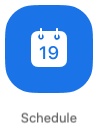
- Enter the topic, date, time, duration and select any desired settings or meeting options.
(For more information about each setting, view the list of Zoom Meeting Options.) - Select "Save".
- Select "Meetings" in the top navigation.
- To invite others, select "Copy Invitation" then paste the invitation in an email message or a calendar event in Outlook and send to attendees.
View the Zoom Meetings Quick Reference Guide for more information regarding scheduling and customizing your meeting settings.