Join a Zoom Meeting
from a D2L Course
HOW TO JOIN A ZOOM MEETING FROM A COURSE IN D2L
For Students enrolled in the course:
After the instructor has created and scheduled the meeting, the students enrolled in the course will be able join the meeting from the Upcoming Meetings list on the Zoom page in the course or from the D2L course Calendar.
NOTE: If you are the instructor and creator of the meeting, you will need to Start the Meeting as the host from the Upcoming Meetings list and NOT from the join meeting link on the Calendar.
For students to join the meeting:
- Select the "Join" button to the right of the meeting on the Upcoming Meetings list on the Zoom page in the D2L course or select the "Join Zoom Meeting" link in the course calendar.
- Before joining a Zoom meeting on a computer or mobile device, you can download the Zoom app or you will be prompted to download and install Zoom when you click a join link.
Example of the student view of the Upcoming Meetings list in Zoom from a D2L course: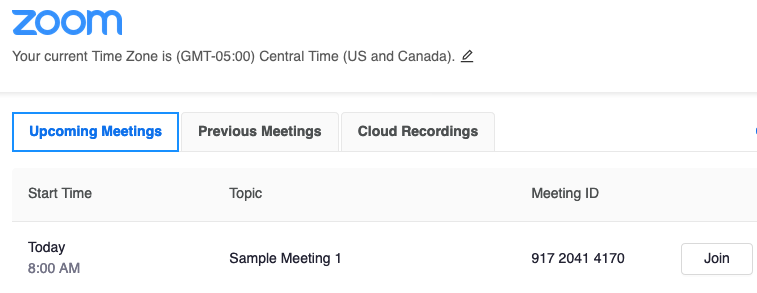
Example of calendar entry: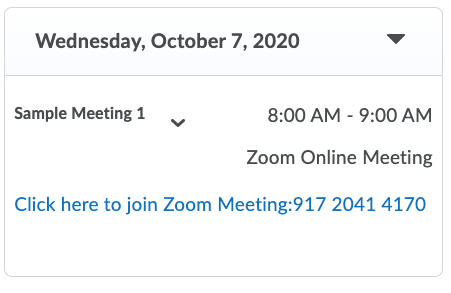
For Others not enrolled in the course:
To share meeting information with others not enrolled in the course, the instructor can:
- Select Zoom within your D2L course.
- From the Course Meetings list, select the title/topic of the meeting. This will take you to the meeting information page.
- On the meeting information page, copy the "Join URL" or "Copy the Invitation" and email it to others.
