Granting Special Access for a Quiz
Instructors can grant one or more students special access to a quiz in D2L Brightspace. This includes extending the time limit, early access, late access, a different due date, or a different number of attempts.
NOTE: If you need to add extended time limit for all quizzes in the course for an individual student, use the Accommodations tool.
To Grant Special Access to a Quiz:
- Go to the Quizzes area in your course site.
- Select the name of the Quiz to which you want to give special access.
- Click Availability Dates & Conditions in the right column.
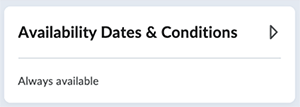
- Select Manage Special Access.
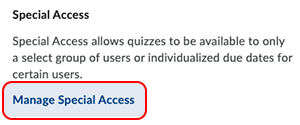
- Make sure the Allow selected users special access to this quiz button is selected (this is the default option).
- Select Add Users to Special Access.
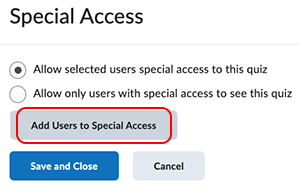
- Set the special access that should be granted:
- To allow individual students a different due date for the quiz, check the box for "Has Due Date." Then, change the due date.
- To allow individual students earlier access to the quiz, check the box for "Has Start Date." Then, change the start date.
- To allow individual students later access to the Quiz, check the box for "Has End Date." Then, change the end date.
- To allow individual students more time to take a quiz, check the box for "Override time limit." Then, enter a new number in the "minutes" field, enter a multiplier for the original time limit, or add extra time to the special access attempt. There is also an option to override the set behavior once the time limit has been exceeded.
- To allow individual students a different number of attempts in the quiz, check the box for "Override attempts allow" and choose a number from the dropdown menu below. Then select Apply. Optional Advanced Attempt Conditions will appear if a number of attempts from 2 to 10 is applied.
- Check the box to the left of the name of the student(s) who will have special access to the quiz.
- Select Save.
- Select Save and Close.
The written instructor guides and video simulations on the D2L Solutions site are developed and brought to you by the
Faculty Development and Innovation Center
phone 217-581-7051 :: email fdic@eiu.edu :: web www.eiu.edu/fdic
Contact the FDIC for questions about the instructor guides, to suggest topics for new guides, or to schedule a consultation appointment. The FDIC staff can recommend integration solutions using D2L and other instructional technologies for your online, hybrid, and face-to-face courses.
For Help with D2L Brightspace
Send your request for assistance to fdic_help@eiu.edu and an FDIC staff member will assist you.