Email in D2L Brightspace
D2L email is send only. Email sent from D2L will be sent to the recipient’s EIU Panthermail account. Users will not receive email in D2L. The only folder in D2L email is the Sent folder which contains copies of all email sent from D2L to Panthermail.
On This Page:
- Sending an Email in D2L
- Accessing the Sent Folder
- Sending a copy of each outgoing message to your Panthermail account
- Emailing all Students enrolled in your class
Sending an Email in D2L
To send an email in D2L:
- Log in to D2L and select Email on the top navbar.
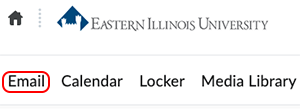
- The Compose New Message screen will open automatically.
- Enter the recipient's EIU email address manually or use the address book to search for the email address.
- To use the Address Book, select the Address Book button at the top on the right of the Compose New Message screen.

- Select one or more recipients from the list or search for recipients to select.
- After selecting all recipients (placing a checkmark before each name), click on the To, Cc, or Bcc links to add them to the Recipients area.
- Once you select all recipients, click on the Add Recipients button to add these recipients to your new message.
- To use the Address Book, select the Address Book button at the top on the right of the Compose New Message screen.
- Enter the subject and message in the email.
- When ready to send, select the Send button at the bottom of the window.
Accessing the Sent Folder
To access the sent folder in D2L email:
- Log in to D2L and select "Email" on the top navbar.
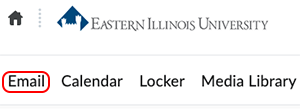
- Select the Sent Email button at the top on the right of the Compose New Message screen.
Sending a copy of each outgoing message to your Panthermail account
An email sent from D2L Brightspace is sent to the recipient's Panthermail account. A copy of that email is saved in the sent folder in D2L Brightspace. Users can change their email settings in D2L Brightspace to send a copy of each outgoing message to their Panthermail account if they choose.
- Select "Email" in the navbar on the D2L homepage.
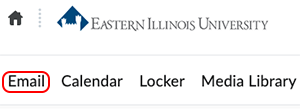
- Select "Settings" in the upper right corner
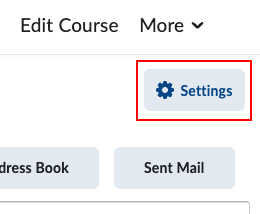
- Place a checkmark to the left of "Send a copy of each outgoing message to".
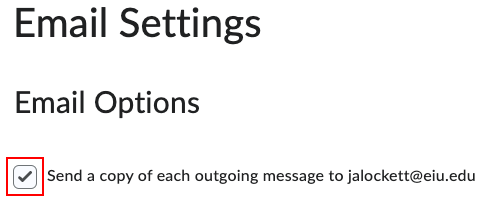
- Select "Save"
Emailing All Students enrolled in your class
To email all students enrolled in your course, view the Emailing Students tutorial.
The written tutorials and video simulations on the D2L Solutions site are developed and brought to you by the
Faculty Development and Innovation Center
phone 217-581-7051 :: email fdic@eiu.edu :: web www.eiu.edu/fdic
Contact the FDIC for questions about the tutorials, to suggest topics for new tutorials, or to schedule a consultation appointment. The FDIC staff can recommend integration solutions using D2L and other instructional technologies for your online, hybrid, and face-to-face courses.
For Help with D2L Brightspace
Send your request for assistance to fdic_help@eiu.edu and an FDIC staff member will assist you.