
New Content Experience
D2L Brightspace has an alternative Content experience that provides an intuitive way to create lessons. The New Content Experience focuses on clean visual presentation of content for educators and learners with a minimalist design. It is a simplified experience for organizing content and managing the availability of course materials. Units are color coded and easily defined. D2L also refers to the New Content Experience as Lessons. The instructor will be prompted to turn on the New Content Experience when accessing Content in a course for the first time. The instructor can choose turn it on or leave it off. Instructor guides are provided below for turning on or turning off the New Content Experience at any time.
On ths page:
- Differences between the New Content Experience and the Classic Content Experience
- Guide: Turn on the New Content Experience
- Guide: Turn off the New Content Experience
Differences between the New Content Experience and the Classic Content Experience:
- The New Content Experience does not yet offer Visual completion tracking. Students will not see visual tracking (checkmarks) for items visited in the content modules. However, student can access their completion tracking in the Class Progress tool.
- Table of Contents: There is no Table of Contents in the New Content Experience.
- Overview: The New Content Experience does not have an Overview page. If you have content in the Overview section of the Classic Content experience that you want displayed in the New Content Experience, you need to move the content to a module before converting to the New Content Experience.
(If you have something on the Overview page in the classic content experience and you switch to the New Content Experience, the content will not be lost. It will just not be visible. If you switch back to the classic content experience, you will still see the content on the Overview page.)
Turn on the New Content Experience
 Guide: Turn on the New Content Experience
Guide: Turn on the New Content Experience
- When you select Content in your course for the first time, you will see the following message:
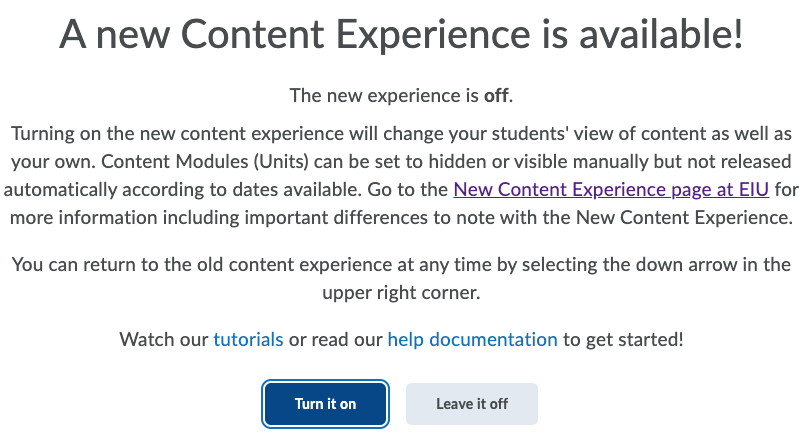
- Select "Turn it on"
Turn off the New Content Experience
 Guide: Turn off the New Content Experience
Guide: Turn off the New Content Experience
- On the "Content" page in your course, select the down arrow (pictured below) in the upper right corner.
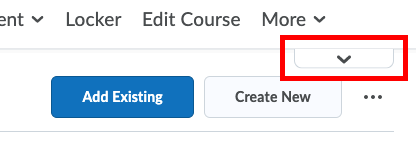
- Select "Turn it off" then select "Done".
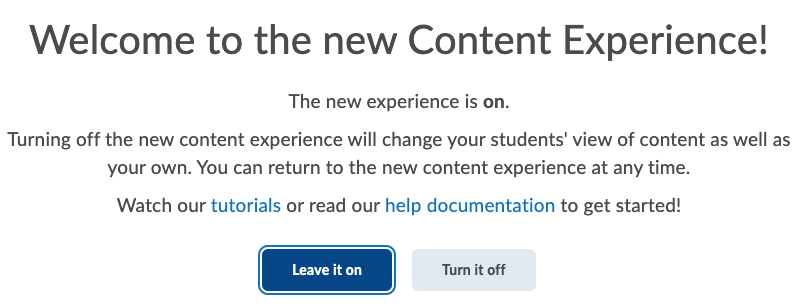
The written instructor guides and video simulations on the D2L Solutions site are brought to you by D2L and the
Faculty Development and Innovation Center
phone 217-581-7051 :: email fdic@eiu.edu :: web www.eiu.edu/fdic
Contact the FDIC for questions about the instructor guides , to suggest topics for new guides , or to schedule a consultation appointment. The FDIC staff can recommend integration solutions using D2L and other instructional technologies for your online, hybrid, and face-to-face courses.
For Help with D2L
Send your request for assistance to fdic_help@eiu.edu and an FDIC staff member will assist you.