How Do You Request Information Using Microsoft OneDrive Inside Panthermail?
- Log into Panthermail on EIU’s website
- Select the OneDrive icon
- Select the + New option, then new Folder. You can name the folder something that the outside user would recognize.
- You can either right click on your new folder and select request files, as shown below:
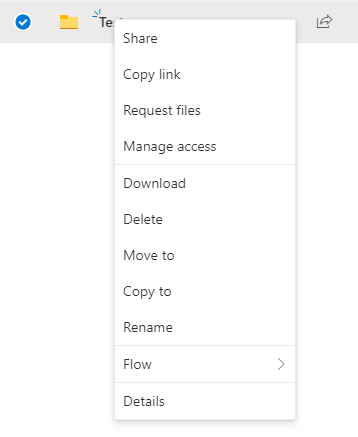
- Alternatively you can click on the check mark next to your new folder, which will show options including request files across the top ribbon

- Type in the name of the file you are requesting from the individual as shown here:
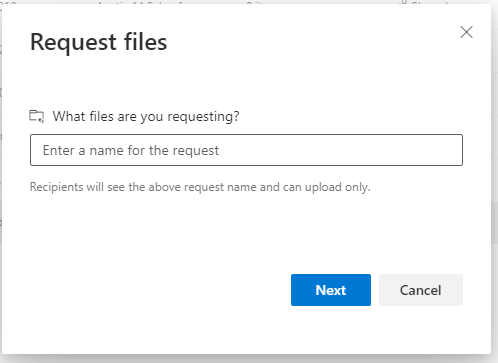
- It will then create a link that you can give to individuals to upload their files to your new folder. You can also add an extra message here as well.
- Individuals will see the image shown here:

- From there they will just click on select files, which will let the individual select a file from their computer. They can also upload multiple files at once if needed.
- Individuals with this link can then upload files to it, and it will request that they add their name as well. Users do not have to be using OneDrive themselves to upload files.
