How do I access a shared mailbox or resource calendar in the Outlook Web App?
To access a shared mailbox or resource calendar:
- Sign into PantherMail using your NetID and EIU Password.
- Choose the Mail app, if you are not taken directly to your inbox.
- Click on your avatar in the upper right-hand side of your Outlook Web App.
- Click on "Open another mailbox..."
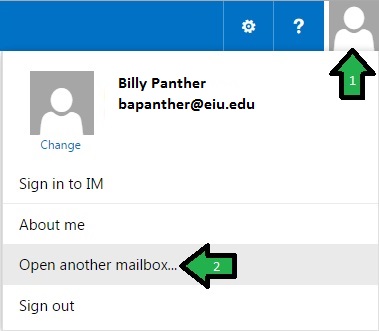
- Type in the corresponding email address to the mailbox or calendar you would like to access.
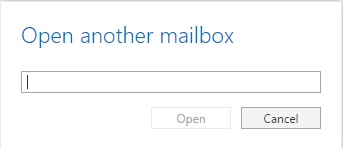
- Click Ok and if you have access to the shared mailbox or resource calendar, it should open in another tab of your browser.
A shared mailbox can be accessed another way as well:
- Log into PantherMail
- Right-click on your name in the left-column folder list and choose "Add Shared Folder..."
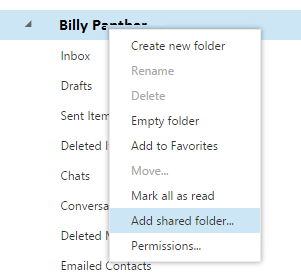
- Type in the corresponding email address to the mailbox or calendar you would like to access.
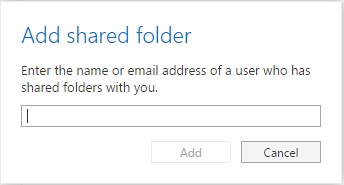
- Click Ok and a folder tree will be added to the left side that will allow you to access and receive mail from your shared mailbox.
