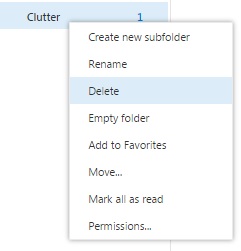How do I disable the Clutter feature in Office 365?
Clutter is an Office 365 email filtering feature designed to move low priority messages out of your Inbox and into their own folder titled Clutter. Clutter utilizes actions you have taken in the past to determine the messages you’re most likely to ignore. It then moves those messages to the Clutter folder. Office 365 enabled Clutter by default when it introduced this feature.
To disable Clutter:
- Sign into PantherMail and view your inbox
- Click the Gear icon in the upper right and select Options
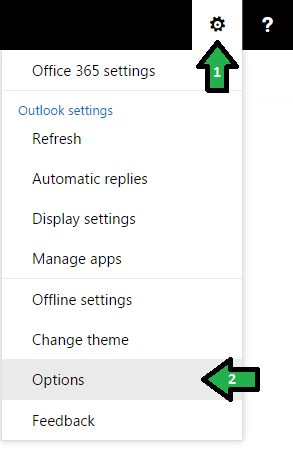
- Select Clutter listed under Automatic Processing
- Uncheck the "Separate items identified as clutter" option.
- Click Save
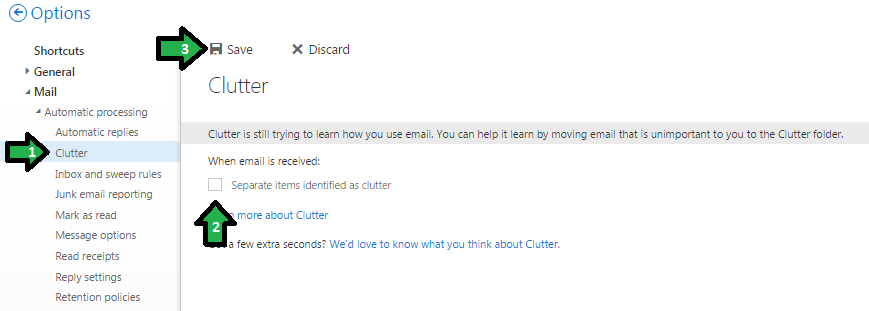
NOTE: The Clutter folder remains in Outlook after you turn off Clutter feature. If you do not want the folder listed under your Mailbox, it will need to be deleted. First, move the emails from the Clutter folder to another folder if you wish to keep them and then right-click the Clutter folder and choose Delete.