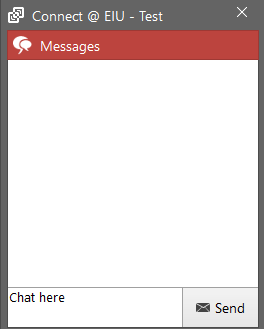How do I chat during a remote support session?
Some Connect @ EIU sessions may be time consuming and you may not need to stay on the phone with the technician the whole time. Connect @ EIU provides a feature so that you may chat with the technician who is remotely connected with your computer. You might use the chat to ask the technician a question or provide additional information. The technician may also initiate the chat to provide an update or ask for more information. The chat window will automatically open when the technician sends you a message or flash if the window is already open to indicate a new message
Windows Users:
To access this feature:
- Click on the taskbar and right-click the Connect @ EIU icon. Click 'Open'.
- This will then open the Chat window and you may beginning chatting with the technician.
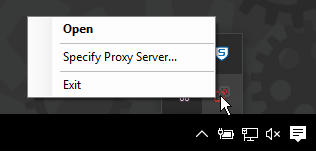
Mac Users:
To access this feature:
- Click on the Connect @ EIU icon located in the gray taskbar.
- Then click 'Chat'.
- This will then open the Chat window and you may beginning chatting with the technician.

The Chat window will look like this: